Configuration¶
TeXnicCenter can be configured and customized in many different ways to suit the needs of the user. The following configuration categories are available:
- Output profiles define how the printable output is generated from the LaTeX files. The output can be in several formats, including device-independent (DVI), PostScript (PS), and portable document format (PDF).
- Options allow you to modify the behaviour of TeXnicCenter.
- Customization allows you to modify the graphical user interface, including the menu structure, the toolbar, the short cuts, the editor and the general look and feel.
- Advanced configuration provides instructions for configuration changes not available directly from within TeXnicCenter.
Output profiles¶
The LaTeX files are just simple text files. To get a printable output they have to be compiled. Current TeX distributions support several formats like the TeX-specific DVI-format, PostScript or the very widely used PDF-format.
Where other editors can only produce one format as output, TeXnicCenter allows the user to select any of these output formats. It can even be extended to include other formats available in other TeX distributions or through the use of additional filters.
For each output format used an output profile has to be defined first. You can add as many profiles as you want. Output profiles specify answers to a number of questions:
- Is a (La)TeX compiler necessary to generate the output? If so, what is the path to it? What are the command line arguments to pass to the compiler?
- Is a BibTeX compiler available for the specified format? If it is, what is the path to it? What are the command line arguments to pass to the compiler?
- Is a MakeIndex compiler available for the specified format? If so, what is the path to it? What are the command line arguments to pass to the compiler.
- Which additional tools (postprocessors) have to be started after or instead of the TeX compiler to generate the desired output?
- Which application is used to view files in the desired format? What are the commands needed to display an output file? What are the commands needed to perform a forward search? Is it necessary to close the output before the compilation starts? If it is, what is the command to do so?
Output wizard¶
The Output Wizard leads through the configuration of some basic output profiles step by step. If MiKTeX or TeX Live is installed the Output Wizard can configure the profiles almost without user interaction.
Invoking the output wizard¶
After TeXnicCenter has started it checks to see whether output profiles are already defined. If this is not the case TeXnicCenter will then start the Output Wizard automatically.
To start the Output Wizard manually, please select the menu item Build ‣ Define Output Profiles... and click on the button Wizard in the next dialog.
Using the output wizard¶
At first the Wizard will look for an installed LaTeX distribution. If either MiKTeX or TeX Live is found the Wizard asks for permission to configure TeXnicCenter accordingly or to use another distribution.
To configure TeXnicCenter to use MiKTeX the wizard will perform the following steps:
- It will look for the TeX compiler. If no compiler can be found, the path to the compiler can be entered in a dialog.
- Afterwards the Wizard will look for the registered DVI-viewer. If the registered viewer is YAP, TeXnicCenter will be configured to YAP as default viewer. If another viewer is found, command line parameters to start the viewer, to view documents and to perform a forward search, can be entered in a dialog.
- Now the wizard will test if dvips (a tool that convert DVI documents into PostScript files) is installed. If dvips is found, the path for command-line arguments can be entered in a dialog.
- Finally the Wizard will test if PDFLaTeX is installed. If this test is successful, the Wizard will look for the viewer registered for PDF files. If the viewer is the Adobe Acrobat Reader, the wizard will do the configuration, otherwise the path and the command line arguments for a different PDF viewer can be entered in a dialog.
- Now TeXnicCenter will create the following output profiles:
- LaTeX –> DVI (only if latex has been found)
- LaTeX –> DVI –> PDF (only if latex and dvipdfm have been found)
- LaTeX –> PDF (only if pdflatex has been found).
- LaTeX –> PS (only if dvips and latex have been found)
- LaTeX –> PS –> PDF (only if dvips and latex have been found)
- LuaLaTeX –> PDF (only if lualatex has been found)
- XeLaTeX –> PDF (only if xelatex has been found)
If one of the above output profiles already exists, the wizard will ask permission to overwrite or to keep the existing one.
To check what the wizard has created open the dialog Manual configuration.
Manual configuration¶
To create new output profiles or to edit existing ones, choose the menu item Build ‣ Define Output Profiles... The dialog Profiles is displayed:
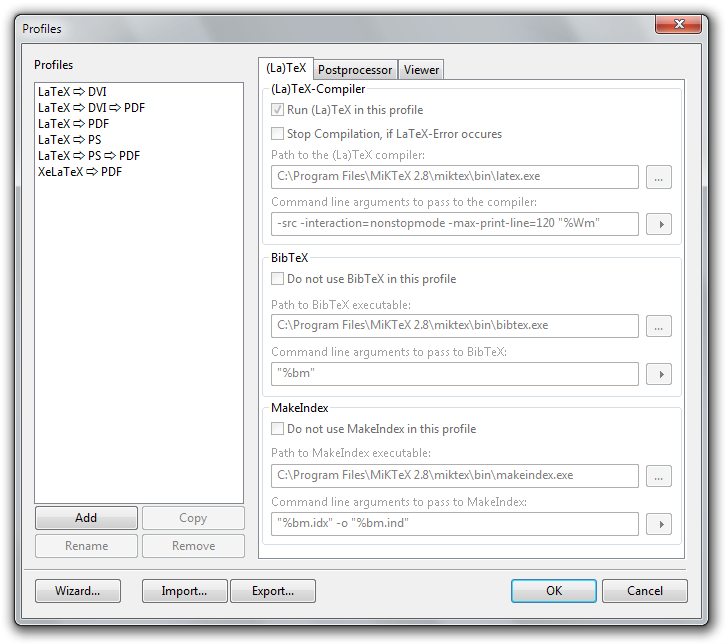
Profiles dialog
The Profiles list shows all profiles already defined. The four buttons at the bottom of the list provide the following actions:
- Add
- Adds a new output profile to the list.
- Copy
- Copies the selected output profile to a new profile.
- Rename
- Changes the name of the selected output profile.
- Remove
- Removes the selected output profile from the list.
Use the other buttons to perform these actions:
- Wizard
- Starts the Profile Wizard that will help generating new output profiles.
- OK
- Stores the changes and closes the dialog.
- Cancel
- Ignores the changes and closes the dialog.
To edit an output profile select a profile in the list and modify the settings on the three tabs.
(La)TeX tab¶
The (La)TeX tab allows to define:
- which LaTeX or TeX compiler to use;
- which BibTeX compiler to use;
- which MakeIndex compiler to use.
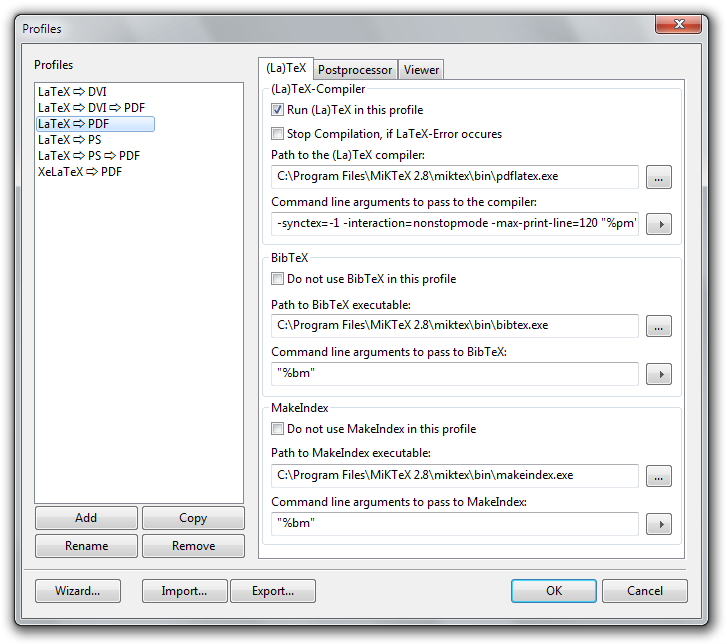
(La)TeX tab page
The meaning of the different controls:
- Run (La)TeX in this profile
- Choose this option, if the specified (La)TeX compiler should be called when building output with this output profile.
- Path to the (La)TeX compiler
- Specify the full path of the (La)TeX compiler to use in this profile.
- Command line arguments to pass to the compiler
- Specify the command line to pass to the (La)TeX compiler. Use place holders for dynamic arguments.
- Do not use BibTeX in this profile
- Choose this option to prevent BibTeX from being started, when using this profile. If this option is not checked, BibTeX will start or not depending on the project settings.
- Path to the BibTeX compiler
- Specify the full path of the BibTeX compiler to use in this profile.
- Command line arguments to pass to the compiler
- Specify the command line arguments to pass to the BibTeX compiler. Use place holders for dynamic arguments.
- Do not use MakeIndex in this profile
- Choose this option, to prevent MakeIndex from being started, when using this profile. If this option is not checked, MakeIndex will started or not depending on the project settings.
- Path to the MakeIndex compiler
- Specify the full path of the MakeIndex compiler to use in this profile.
- Command line arguments to pass to the compiler
- Specify the command line arguments to pass to the MakeIndex compiler. Use placeholders for dynamic arguments.
Postprocessor tab¶
The Postprocessor tab page allows to define tools, which should be run after the (La)TeX compiler, i.e. to convert the file generated by the compiler to another format.
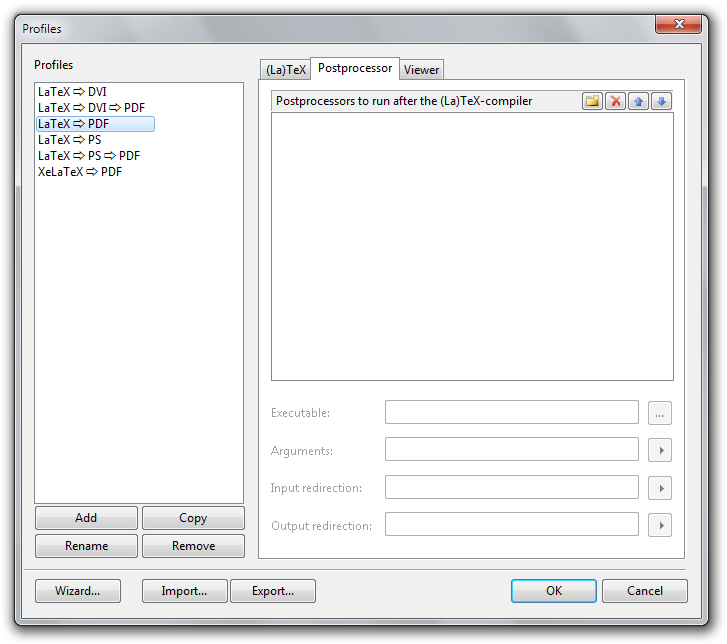
Postprocessor tab page
The meaning of the different controls:
- Postprocessors to run after the (La)TeX compiler
Lists all tools to run after the compiler has been executed. The tools are listed in the order of the execution.
- Use the button New at the top of the list to add a new tool.
- Use the button Remove to remove the selected tool from the list.
- Use the buttons Up or Down to change the execution order.
- Executable
- Specifies the full path of the currently selected tool’s executable file.
- Arguments
- Specifies the command line arguments to pass to the tool. Use place holders for dynamic arguments.
- Input redirection
Specifies where the selected tool retrieves its input data from. If nothing is specified here, the tool will retrieve its input data from the standard input device (normally the keyboard). Otherwise it will retrieve its input from the specified file.
Use placeholders for dynamic arguments.
- Output redirection
- Specifies where the selected tool should write its data output to. If nothing is specified here, the tool will write its output to the standard output device, which normally is the console, the tool has been started from (i.e. a DOS box) or if TeXnicCenter started the tool the output window. Use placeholders for dynamic arguments.
Using input and output redirection allow to use tools, which do not interpret command line arguments, but retrieve their data input from the tool’s input device and/or write their data output to the tools output device.
An example of such a tool is tth which is used to convert LaTeX documents into HTML documents. To start up tth use
tth < file.tex > file.html
When using this tool with TeXnicCenter use file.tex as input and file.html as output redirection. The command-line of this tool has to be empty.
Viewer tab¶
The Viewer tab page allows to define the applications used to view the files generated by this profile.
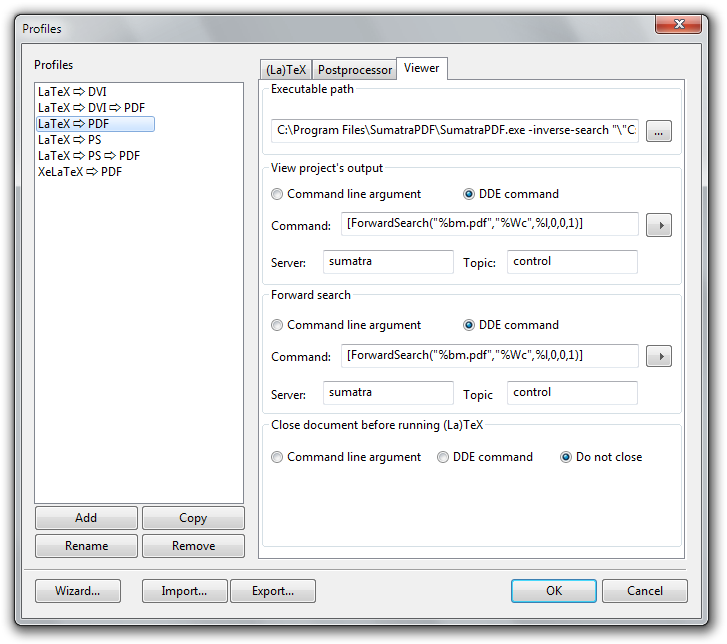
Viewer tab page
The meanings of the different controls:
- Executable path
- The full path of the application used to view the files generated by this profile.
- View project’s output
- Command executed to view the project’s output. This command will be executed, if the menu item Build ‣ View Output is chosen and no open document in TeXnicCenter. This command can be either a command line or a DDE-command (see below).
- Forward Search
- Command executed to view output file, corresponding to the paragraph in the source file the text cursor of the editor is currently placed on. This command will be executed, if the menu item Build ‣ View Output chosen and is no open document in TeXnicCenter. This command can be either a command line or a DDE-command (see below).
- Close document before running (La)TeX
- Specifies the command executed to close a previously generated output file open in the viewer before generating it a new one. This command will be executed, if the menu item Build ‣ Build Output is chosen directly before the build process starts. Specify this command only if the viewer used opens files exclusively, so that no other application can access the output file with write access, while opened in the viewer (e.g. Adobe Acrobat Reader works that way). If the compiler tries to generate a new output file, it will fail because the file can not be overwritten. Specify a command here to close the file in the viewer before the compiler is executed. This command can be either a command-line option or a DDE-command.
All the commands can be either command-line options or DDE commands. Command-line options will be passed to the application during its start.
The meanings of the fields for a command are:
- Command line argument
- Choose to specify a normal command line.
- DDE command
- Choose to specify a DDE command.
- Command
- Enter the command line to pass to the executable here, if the option Command line argument was chosen or enter the DDE command to send to the viewer, if the option DDE command was choosen. You can use place holders to specify dynamic arguments.
- Server (only available for DDE command)
- Specify the server name used to connect to the DDE server (the viewer). For more information please refer to the manual of the viewer.
- Topic (only available for DDE command)
- Specify the DDE topic the DDE command belongs to. For more information please refer to the manual of the viewer. Most applications are expecting the topic System here.
